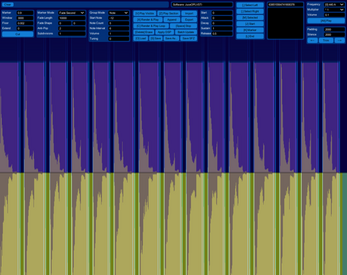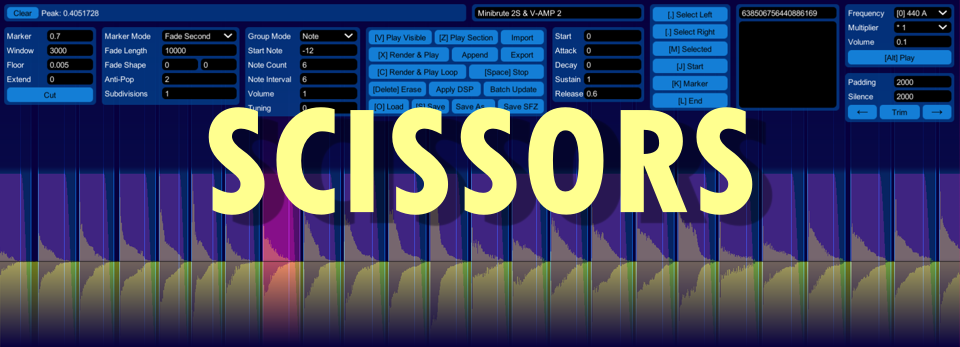
Scissors
A downloadable tool for Windows and macOS
Quick instrument maker
This tool lets you turn recordings into multisampled instruments (including support for note ranges & multiple velocities) and export them to the sfz format, which can be used with many samplers, including the free VST/AU/AAX plugin sforzando. Its focus is letting you accomplish the task really, really fast. But, it only works for recordings where each note has identical number of velocities, and the semitone interval between each note is identical.
Important note
This is primarily intended for my own adaptive music tooling and not meant as a consumer product. Do expect a few quirks, missing documentation and lack of some expected features (there's no undo). I'm uploading it in case someone happens to need a really fast way to turn a recording into a multisampled instrument.
Basic Controls
Scroll wheel / Left & Right Arrow: Scroll.
Ctrl+Scroll wheel / Up & Down Arrow: Zoom.
Mouse Drag: Move section start, end and marker.
Shift+Drag: Create section.
Delete: Erase section.
Cut Panel
Use this panel to automatically detect and create the sample regions by detecting the silence between each note.
Marker (0 to 1): Where the marker should be inserted when cutting or manually creating a region.
Window (samples): The minimum time of silence between regions.
Floor (0 to 1) Volumes less than this value is considered silence when cutting.
Extend (samples): Extra time added or subtracted to the end of a region.
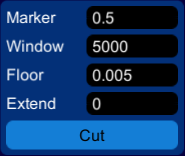
Region Panel
Marker Mode: Controls the region fading and loop behavior. "Fade Second" fades out the region after the marker. "Loop First / Loop Second" loops part of the region, and uses the other part for loop crossfading. "Attack & Loop" uses the entire region, and loops the second half. "Loop All" loops the entire region without any processing.
Fade Length (samples): The duration of the loop crossfade in "Attack & Loop" mode.
Fade Shape (-1 to 1): The shape of the fadeins and fadeouts.
Anti-Pop (samples): A fast fade applied to the beginning and the end of where the recording begins and ends (looping is not affected).
Subdivisions (integer): This is only used in the UI and doesn't affect the instrument. Helpful when working with rhythmic content such as drumloops.
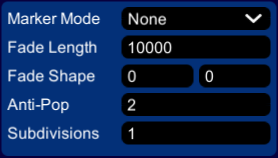
Group Panel
Group Mode: Use "Note" if your recording cycles through notes before moving on to the next velocity, or "Velocity" if your recording cycles through each velocity before moving to the next note. "Kit" is used for atonal instruments like drum and percussion kits.
Start Note (semitones): The lowest note of the instrument, using center A as reference.
Note Count (integer): The number of notes per velocity.
Note Interval (semitones): The number of semitones between each note.
Tuning (-1 to 1): Used to compensate if the instrument is a bit out of tune. The warning triangle doesn't indicate something is wrong, it's just to draw attention to the setting when copying instruments to re-use all settings on new recordings.
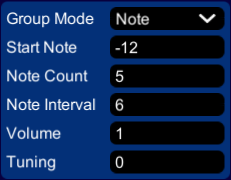
File & Preview Panel
Used save, load, and listen. Using the keyboard shortcuts is recommended for quickly listening to the sounds, especially X and C which plays the audio that will be saved to the final instrument.
Batch Update is used for converting older scissors files to newer versions of the format.
Use "Save SFZ" to save the instrument to a common sampler format, but note that Scissors cannot read this format.
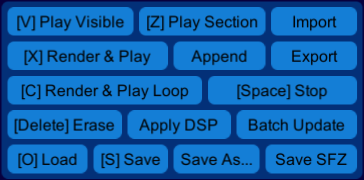
Navigation Panel
Used to select, zoom and jump to different parts of regions. The most convenient way to use it is via the keyboard shortcuts.
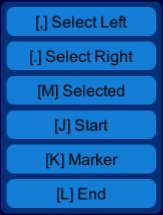
Data Panel
Contains the instrument's unique identifier (you can ignore this, it's only relevant for my adaptive music software I use in game development). Data describing drum and percussion kits also go here, but is usually left empty.
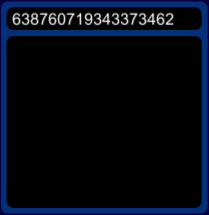
Tuning Panel
This lets you listen to test tones, which is helpful when figuring out what to set the Tuning value to in the Group panel. These values are not stored in the instrument.
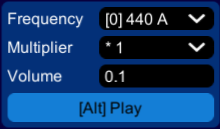
Trim Panel
To save space, you can use this to remove silence from recordings. The padding is how much audio is kept around each region, and the silence is the amount of silence between them.
The Trim button trims the recording with the given settings. The arrow buttons does the same, but also moves the selected region left or right - this is useful if any notes or velocities happened to be recorded out of order.
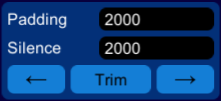
| Status | In development |
| Category | Tool |
| Platforms | Windows, macOS |
| Author | Nifflas |